How To Install Photoshop Actions in Photoshop
It is very easy to install your Photoshop actions into Photoshop and will only take about a minute.
- Save your actions in an easy to find location on your computer.
- Open Photoshop and go to the “Actions” panel. Note: If the actions panel is not visible, go to “Window”, then click “Actions” in the dropdown.
- In the top right corner of the “Actions” panel, click on the small icon containing 4 horizontal lines.
- From the drop-down menu, select “Load Actions”.
- Navigate back to where you saved the actions and select the file ending in “.atn”.
- Click “Open” and your actions will load into the actions panel. Note: When the actions are loaded into the actions panel they will remain unless you delete the original folder where you saved the actions.
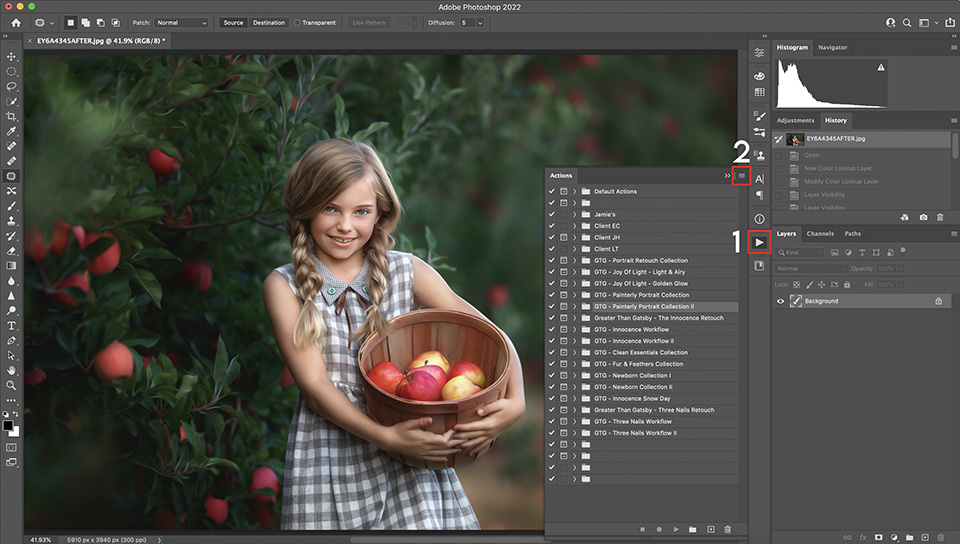
Video: How To Install Actions Into Photoshop CS2 – CS6
How To Use Photoshop Actions in Photoshop
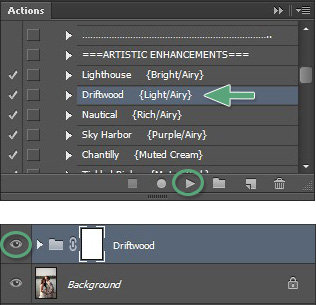 To correctly run and use Photoshop actions, first make sure your Actions palette is open and visible. If it is not visible, the go to “Window” and click on “Actions” from the dropdown menu. With the Actions palette open and Greater Than Gatsby actions already loaded, follow these easy steps.
To correctly run and use Photoshop actions, first make sure your Actions palette is open and visible. If it is not visible, the go to “Window” and click on “Actions” from the dropdown menu. With the Actions palette open and Greater Than Gatsby actions already loaded, follow these easy steps.
- Click the action you would like to run.
- Navigate to the Bottom of the Actions palette.
- Find the button shaped like a triangle lying on its side.
- Click the “Play” button and wait for the action to complete.
Once the action is complete, you can click the visibility “eyeball” next to the newly created layer and see the effect with and without the action being applied.
As an added bonus, Greater Than Gatsby actions include easy-to-follow explanations and guides built within each action, which become visible in the form of a pop-up message box when an action is run.
How To Modify The Effect Of A Photoshop Action in Photoshop
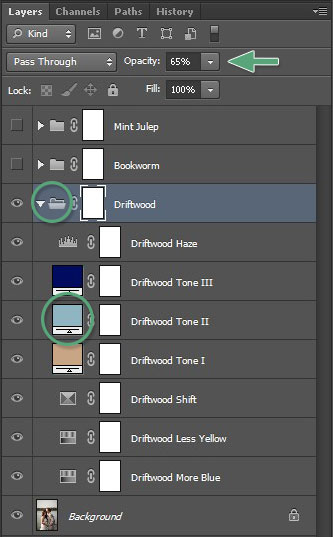 All images are different and in most cases the default settings for an action will need to be tweaked to achieve the perfect look for your photo. There are two main ways to modify or customize a Photoshop action once it has been applied.
All images are different and in most cases the default settings for an action will need to be tweaked to achieve the perfect look for your photo. There are two main ways to modify or customize a Photoshop action once it has been applied.
The most common method for adjusting the effect of a Photoshop action is to adjust the opacity of the entire layer group. You can select a layer group by clicking the “folder” icon next to an already run action within the layer palette. Once the layer group is selected, you can adjust the opacity by adjusting the intensity of the effect up or down.
The more detailed method for adjusting the effect of an action is to adjust the individual layers within the layer group. This requires a deeper understanding of the different components within the layer group, but the method for adjusting the opacity remains the same. Simply select the individual layer from within the group and adjust the opacity as needed.
Note: Actions will always work better on RAW images, simply because there is more information and data to manipulate. When actions are applied to a JPEG image, the effect can sometimes be overpowering. When this happens, you can simply reduce the opacity of an action’s layer to calm the effect.
How To Install Photoshop Actions in Photoshop Elements
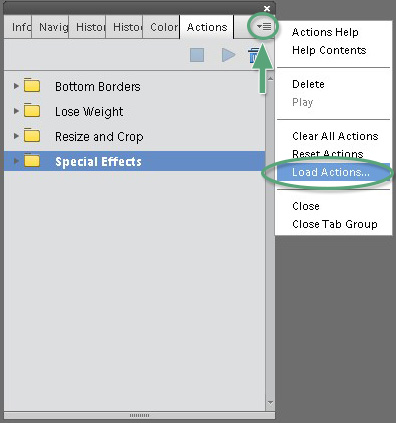 There is more than one way to install Photoshop actions into Photoshop Elements.
There is more than one way to install Photoshop actions into Photoshop Elements.
The Easiest Method:
- Simply double-click the .atn file.
- Note: When you restart your computer actions installed this way tend to disappear.
The Best Method (to get your actions to stick):
- Save your actions in an easy to find location on your computer.
- Open Photoshop Elements and make sure you are in Expert mode.
- Go to the actions palette.
- If the actions palette is not visible, go to “Window”, then click “Actions” in the dropdown.
- In the top right corner of the actions palette, click on the small box containing an upside down triangle and 4 horizontal lines.
- From the drop down menu, select “Load Actions”.
- Navigate back to where you saved the actions and select the file ending in .atn.
- Click “Open” and your actions will load into the actions palette.
When the actions are loaded into the actions palette they will remain unless you delete the original folder where you saved the actions.

How do you load actions under effects with thumbnails? I like to click on thumbnails versus clicking on actions and clicking play.
Hi Patty. Our PSE actions only load into the Actions palette which was introduced in version 11. Since the Effects palette is the older way of creating actions, we no longer offer them in our current sets.
I just purchased the Innocence Bundle and am using PSE 13. I thought everything uploaded correctly, but I am not seeing things that I saw in the tutorial. Things like re-touching the lips, adding blush, highlights to the hair. What am I missing?
Hi Anna. There are two files that you need to load if you bought the Innocence bundle (one is the retouch and the other is the workflow). The actions you are looking for are in the Innocence Retouch.
Am I able to delete the collection bundle form my computer after I added the actions to Photoshop?
I would leave the files on your computer and back them up in case you need to reload them in the future.
I previously ordered the innocence collection and somehow I found the innocence collection recipe guide which I absolutely love. I have now ordered the Three Nails, Editorial and Radiance collections…I am hoping there is a recipe guide for them? If so where would I locate it?
Thank you very much
Hi Christine. Recipe guides are a new feature for us, and we currently have them for Innocence and Editorial. We are currently working on creating recipe guides for our other collections as well. You can find the recipe guides on the product page tabs.
Hi I recently purchased the innocence collection as well the wedding collection I’m not having any trouble with the innocence collection. I’m having trouble with the wedding collection file I can’t seem to open them in Photoshop. Any help please 🙂
Hi. The Wedding Collection is a Lightroom preset collection and won’t load into Photoshop because it’s not compatible.
Is there a way to turn off the pop up instructions to enable batch editing in Photoshop? I have to select continue for every file during the batch edit.
Hi. Yes, to turn off the pop-up commands, just go into the action and drag the word ‘Stop’ to the trashcan inside the actions palette.
In my Radiance collection, I have to hit “ok” after every step of the action instead of just letting it run normally. Is there a way to stop that? If it’s the same thing that Stephanie was asking about, there isn’t a “stop” command to move to the trash.
Hi. It means that you accidentally hit the toggle button. You’ll need to drag the entire action set to the trash can in the actions palette and reload your .atn file. This will return you to the default action settings.