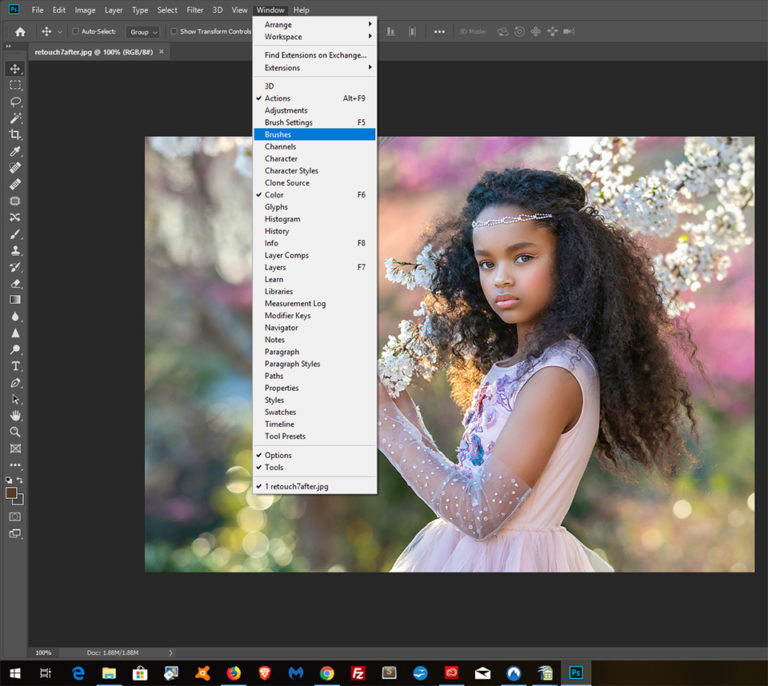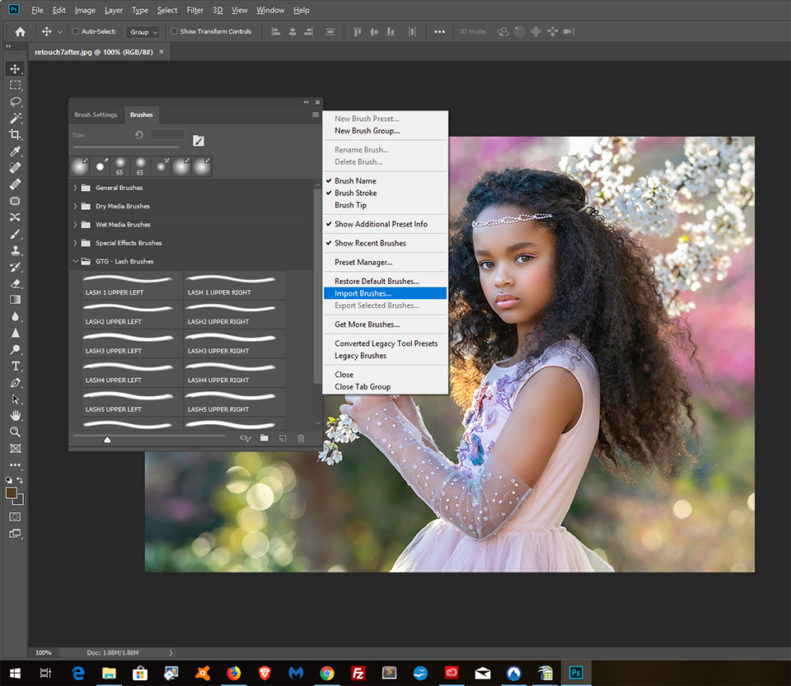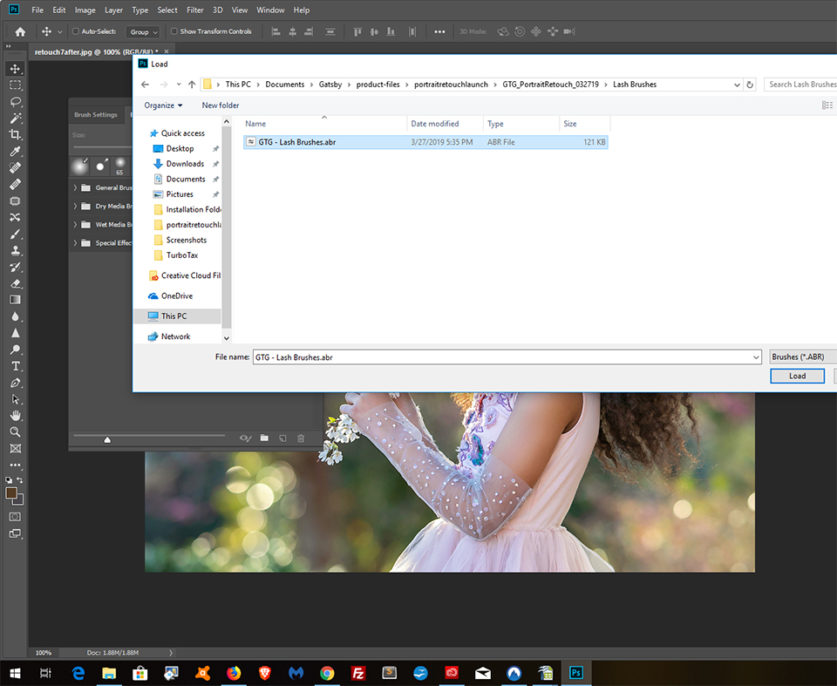Skip to content
How To Install Photoshop Brushes
Install Photoshop Brushes – Import Method
-
- Open Photoshop and open the Brushes panel by going to Windows>Brushes in the menu.
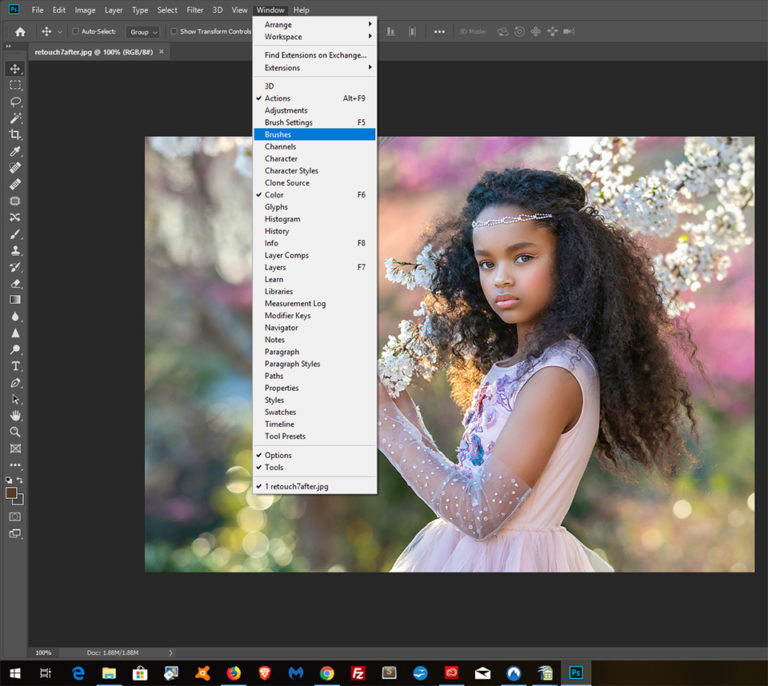
- Click the menu (3 horizontal stripes in upper right hand corner) of the Brushes panel and click Import Brushes.
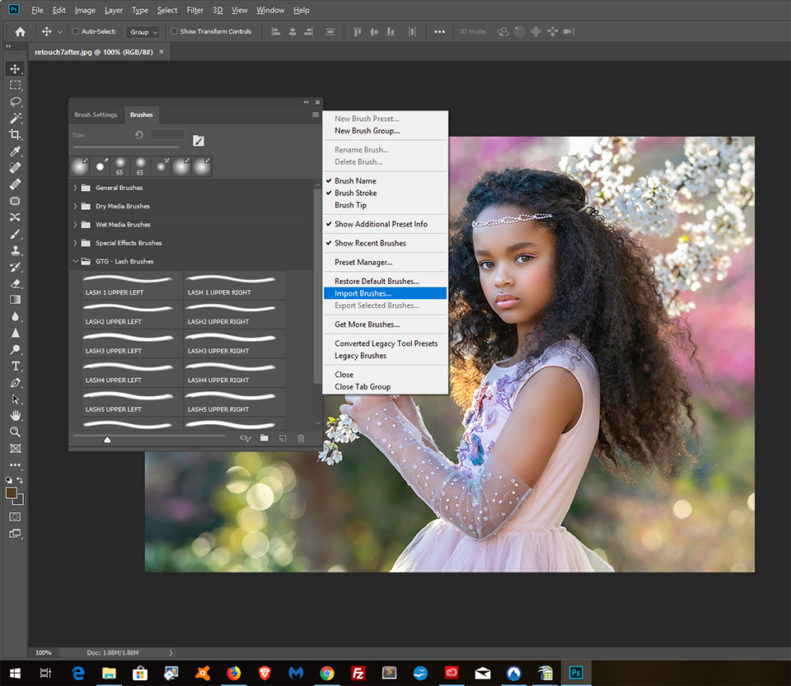
- Locate the .abr Brush file you wish to import, select it and then click ‘Load’.
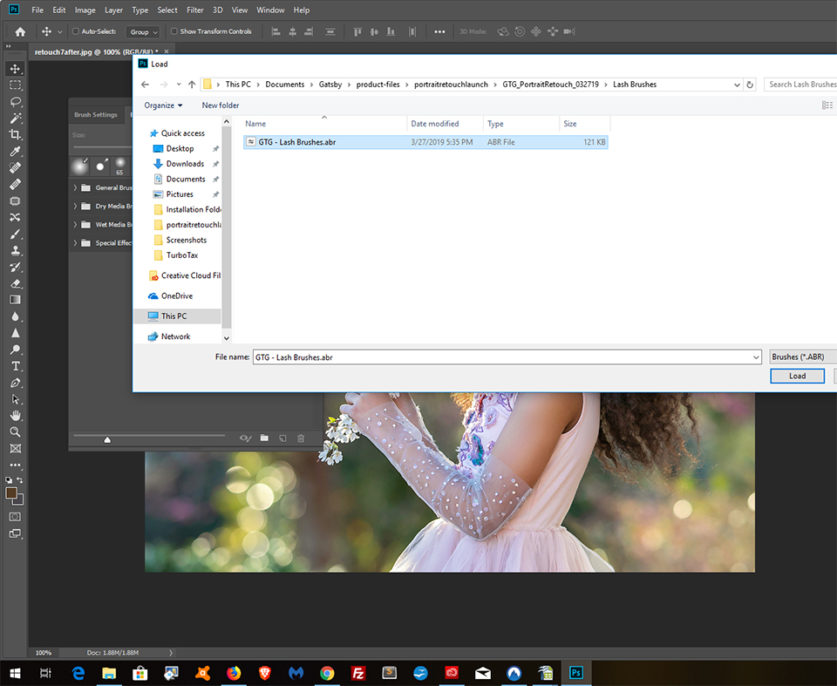
- You will see the installed brushes at the bottom of the Photoshop brushes list.
Install Photoshop Brushes – Copy & Paste Method
-
- Copy the .abr brushes you wish to install.
- Turn on your show hidden files option to be sure you see locations below and paste the .abr files in the /Brushes folder that applies to you.
- Macintosh: HD/Applications/YOUR-PS-VERSION/Presets/Brushes
- Windows: C:\Program Files\Adobe\YOUR-PS-VERSION\Presets\Brushes
Install Photoshop Brushes into Elements
-
- Open Photoshop Elements and open the Preset Manager by going to Edit>Preset Manager in the menu.
- In the Preset Manager, set the ‘Preset Type’ to ‘Brushes’ to see all brushes available.
- Click the ‘Add’ button to locate and then add .abr brush files.
- Click ‘Done’ and you are now ready to use your brushes.
Greater Than Gatsby