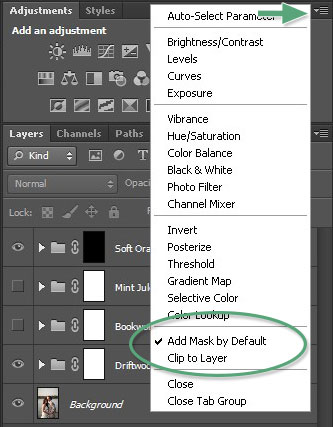 Layer masks are one of the most important components for creating unique effects using Photoshop actions. Photoshop’s default settings are already setup properly for Greater Than Gatsby actions; however, if your layer masks are not setup properly, then changes to your image might not be visible to you, or you may see some of the following errors:
Layer masks are one of the most important components for creating unique effects using Photoshop actions. Photoshop’s default settings are already setup properly for Greater Than Gatsby actions; however, if your layer masks are not setup properly, then changes to your image might not be visible to you, or you may see some of the following errors:
- Clipping mask not available, or
- Invert not available
To correct your layer masks settings, follow these steps:
- Go to the Adjustments palette
- If the Adjustments palette is not visible, go to “Window”, then click “Adjustments” in the dropdown.
- In the top right corner of the Adjustments palette, click on the small box containing an upside down triangle and 4 horizontal lines.
- Verify that “Add Mask by Default” is Checked.
- Verify that “Clip to Layer” is Unchecked.
