Additional Steps to Take When You Can’t Find the “Adobe\CameraRaw\Settings” Folder
If the Settings Folder still cannot be found, try these steps:
PC
1. Open File Explorer from the taskbar
2. Select View > Show > Hidden items
3. Open a RAW image in Photoshop Camera Raw
4. Adjust any slider on the “Edit” Panel
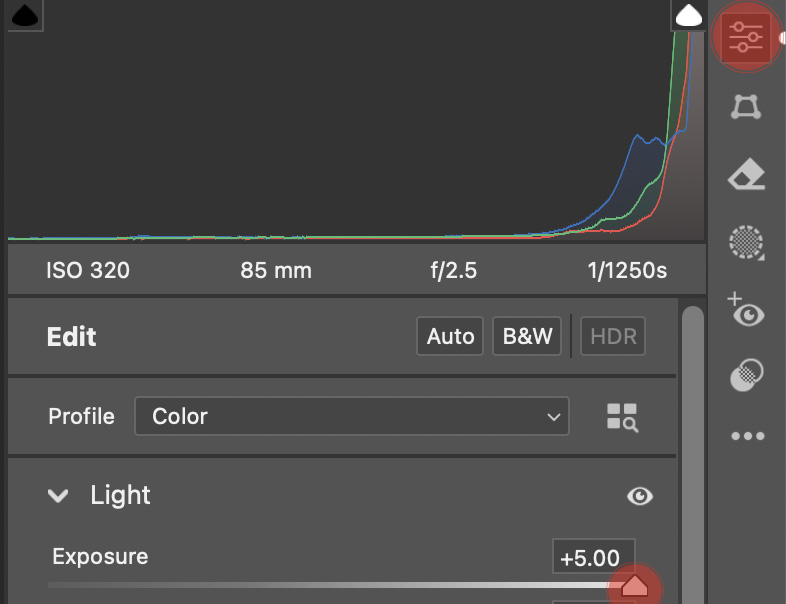
5. Click the preset icon
6. Click the three dots
7. Click “Create Preset”

8. Change the “Name” to anything you can easily search, click “OK” and then search for the file name you created.
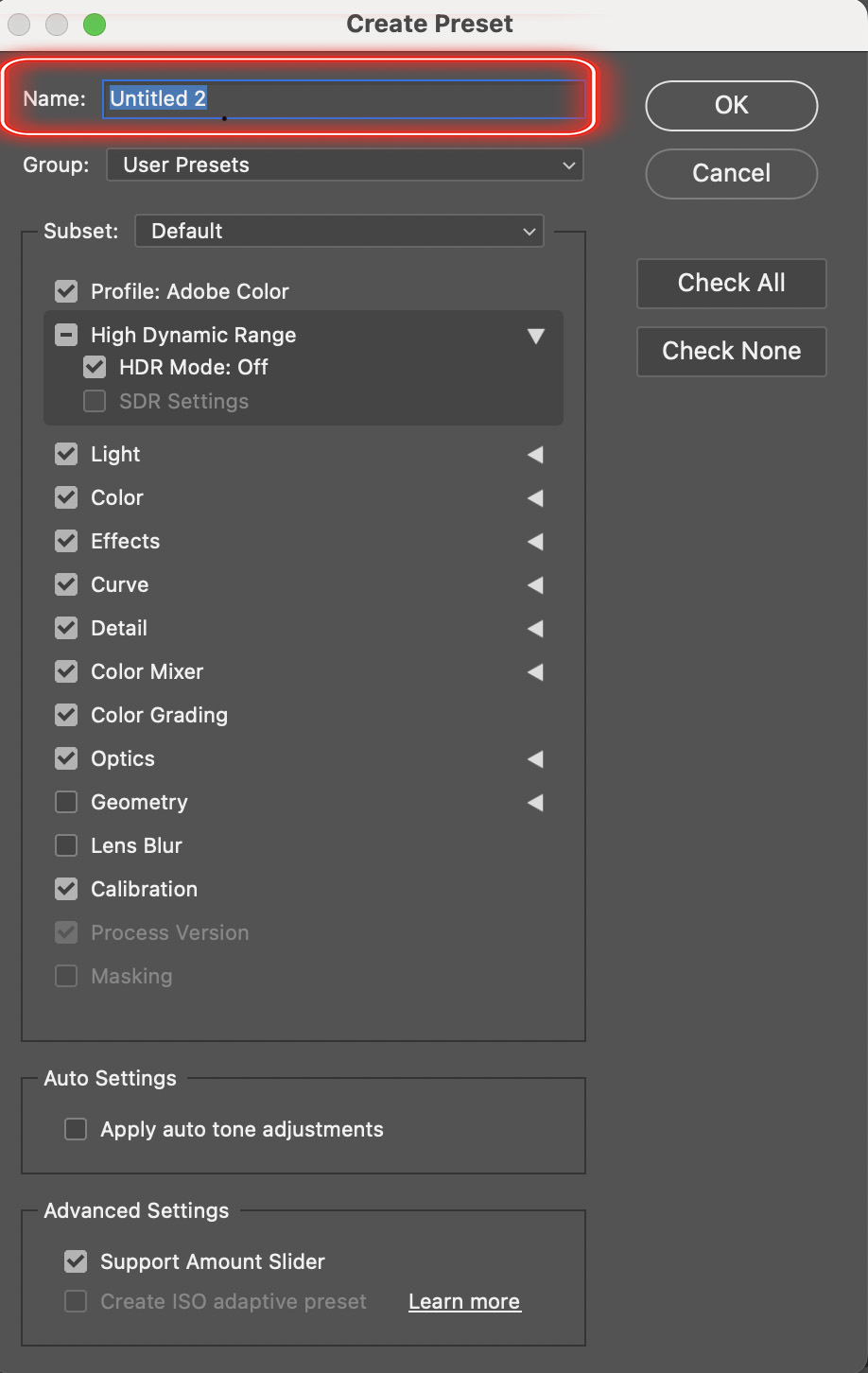
9. Proceed with install instructions
MAC
1. Open a RAW image in Photoshop Camera Raw
2. Adjust any slider on the “Edit” Panel
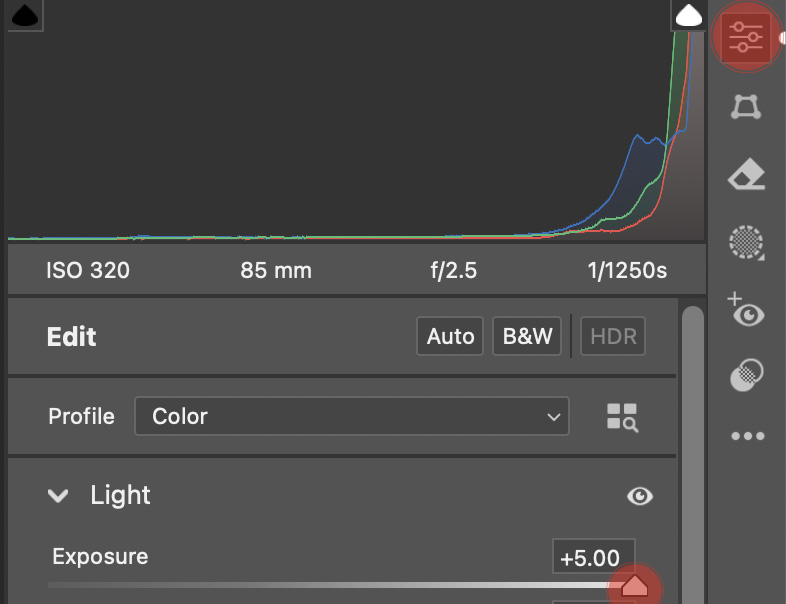
3. Click the preset icon
4. Click the three dots
5. Click “Create Preset”

6. Change the “Name” to anything you can easily search, click “OK” and then search for the file name you created. Note: On a MAC the “Library” folder is hidden so you will need to navigate to the “Library” folder then specifically search for the file within “Library” folder.
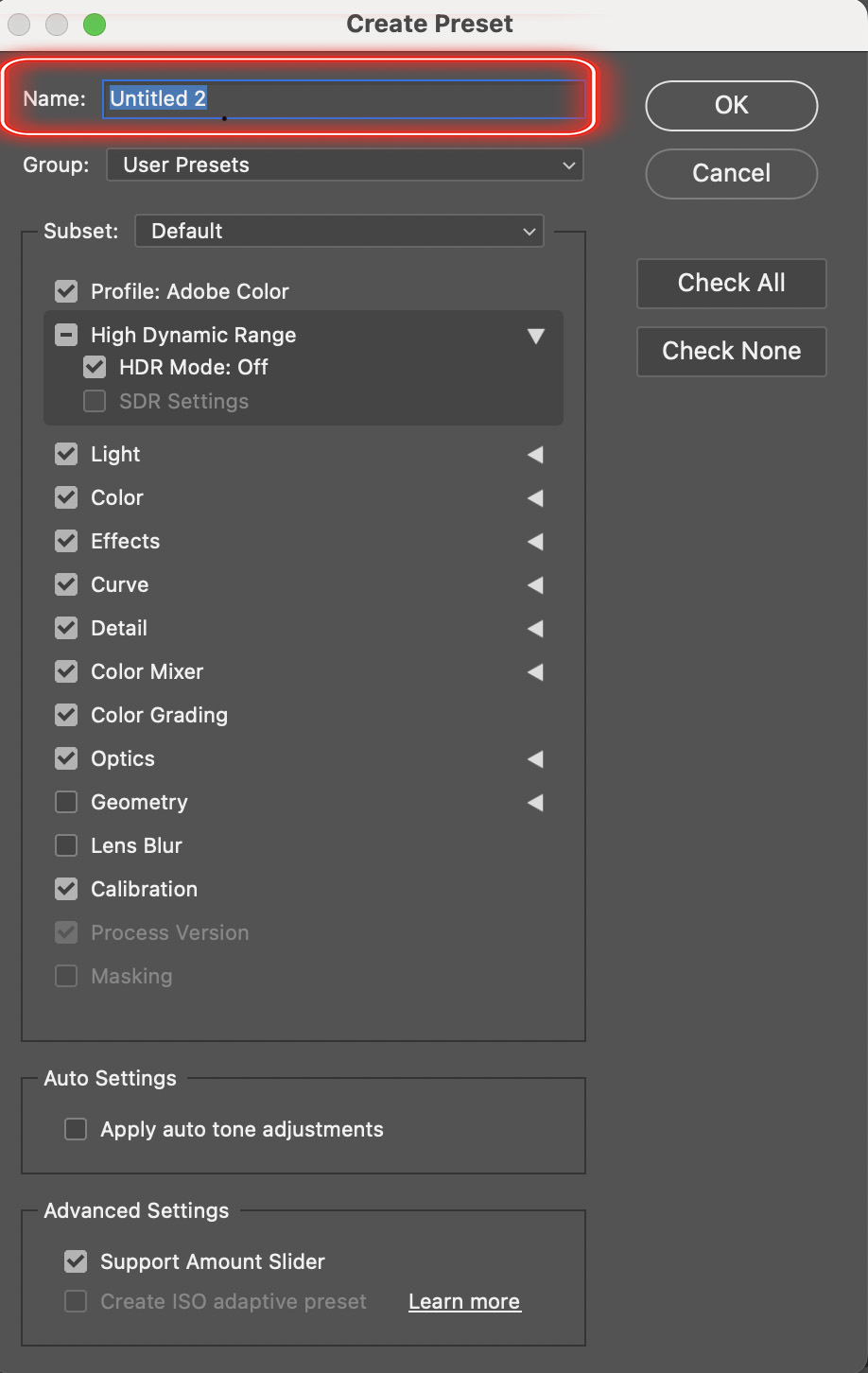
7. Proceed with install instructions
